KORG KRONOS (2011) External Setup
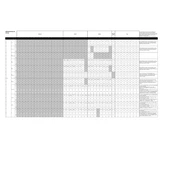
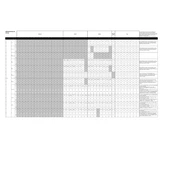
To update the operating system on your KORG KRONOS, download the latest OS update from the KORG website. Transfer the update file to a USB drive, insert it into the KRONOS, and follow the on-screen instructions from the Global mode to complete the update.
If your KRONOS freezes during startup, try performing a hard reset by turning off the power, waiting for a few seconds, and then powering it back on. If the problem persists, check for any available firmware updates or contact KORG support.
To connect your KRONOS to a computer for MIDI control, use a USB cable to connect the USB-B port on the KRONOS to a USB port on your computer. Install the KORG USB-MIDI driver if necessary, and configure your DAW to recognize the KRONOS as a MIDI device.
To back up your KRONOS data, use the Save All function in Disk mode to save your data to an external USB drive. This includes all sounds, sequences, and global settings. Regular backups ensure that your data is safe in case of hardware failure.
If there's no sound from your KRONOS, check that the volume is turned up and that the correct output connections are used. Verify that no headphones are plugged in and that the Local Control setting is enabled in the Global settings if using the keyboard.
To load new sounds or samples into the KRONOS, transfer the files to a USB drive, insert it into the KRONOS, and use the Disk mode to load the files. Make sure the files are in a compatible format, such as KMP or PCG, for proper loading.
To maintain your KRONOS, regularly dust it with a soft, dry cloth. Avoid using any harsh chemicals or cleaning agents. Keep the instrument in a dry, temperature-controlled environment to prevent damage from humidity or temperature extremes.
To perform a factory reset on your KRONOS, go to Global mode, and use the "Restore Factory Settings" option. Make sure to back up any important data before proceeding, as this will erase all user data and return the unit to its original factory state.
Yes, the KRONOS can be used as an audio interface. Connect the KRONOS to your computer via USB, and select it as the audio input/output device in your DAW. Ensure the KORG USB Audio driver is installed for optimal performance.
To troubleshoot MIDI connectivity issues, ensure that the cables are securely connected and that the KRONOS is recognized by your computer or MIDI device. Check the MIDI settings on the KRONOS and your DAW to ensure they are correctly configured.