KORG KRONOS Update and Restore
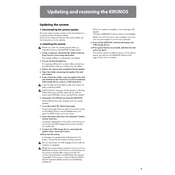
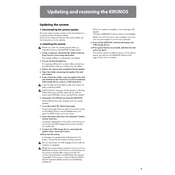
To update the OS, download the latest system update from the KORG website, extract it to a USB drive formatted to FAT32, and follow the instructions in the update guide by booting the KRONOS with the USB drive inserted.
If the KRONOS freezes, perform a soft reset by turning it off and back on. Ensure all connectors are secure and consider updating the firmware if the issue persists.
Use the KRONOS’ internal disk mode to save your data to an external USB drive. Navigate to Disk mode, select "Save," and choose the data you wish to back up.
Connect the KRONOS to your computer via USB, install the necessary drivers from the KORG website, and use a DAW to select KRONOS as an audio and MIDI device.
Check the volume settings, ensure that the correct audio outputs are selected, and verify that any external MIDI controllers are properly configured.
Enter the Program or Combination mode, select a sound, and use the on-screen parameters and control knobs to adjust settings to your preference. Save your changes to a new user bank.
Regularly clean the keyboard and screen with a soft, dry cloth, ensure the ventilation is unobstructed, and periodically check for software updates.
To perform a factory reset, go to Global mode, access the "Basic" settings, and select "Load Preload/Demo Data." Follow the on-screen prompts to complete the reset.
First, power cycle the instrument. If the issue persists, check for physical obstructions, and consult a professional technician or contact KORG support if needed.
Purchase and download additional sound libraries from KORG’s website or third-party vendors and install them via USB in Disk mode.