KORG KROME Layering and Splitting Sounds Guide
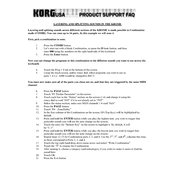
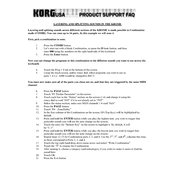
To perform a factory reset, press the GLOBAL button to enter the Global mode. Then, press the drop-down menu icon and select "Preload/Demo Songs" to restore factory settings.
Visit the KORG website to download the latest firmware update. Transfer the update to an SD card, insert it into the KROME, and follow the on-screen instructions to complete the update.
Ensure that the volume is turned up and the correct audio outputs are connected. Check if the Local Control is turned on in the Global settings.
Press the COMBI button, then use the touch screen to select and layer different sounds. Adjust the parameters as needed to create your desired combination.
Yes, connect the KROME to your computer via USB or MIDI cables. Ensure the MIDI settings are configured correctly on both the KROME and your DAW.
In Sequencer mode, press the drop-down menu icon and select "Save Song." Follow the prompts to save your work to an SD card.
First, try recalibrating the touchscreen via the Global menu settings. If the issue persists, consider contacting KORG support for further assistance.
Use the audio output jacks on the rear panel of the KROME to connect to external speakers or mixers. Ensure the connections are secure and the output settings are correctly configured.
While the KROME does not support user sample import directly, you can use the provided sound editing software to create and transfer new sounds.
Check all cable connections and ensure the KROME and your computer or DAW are set to the same MIDI channel. Verify that the MIDI IN/OUT settings are correct in the Global menu.