KORG KORG M1 Original Owner's Manual
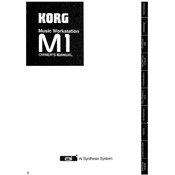
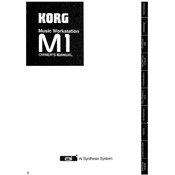
To perform a factory reset on the KORG M1, turn off the keyboard. While holding down the INT and CARD buttons, turn the power back on. This will reset the M1 to its original factory settings.
To save custom patches on the KORG M1, press the WRITE button, select the bank and location for your patch, and then press WRITE again to confirm. Make sure to back up your data using an external storage solution if needed.
Connect the KORG M1 to your computer using a MIDI interface. Connect the MIDI OUT from the M1 to MIDI IN on the interface, and MIDI IN on the M1 to MIDI OUT on the interface. Ensure your DAW is configured to recognize the M1 for MIDI input and output.
If your KORG M1 is producing no sound, check the volume settings, ensure headphones or speakers are properly connected, and verify that local control is on. If the issue persists, inspect cables and connections or consider a factory reset.
Use a soft, dry cloth to clean the exterior of the KORG M1. Avoid using any liquids or sprays. Periodically check and clean the keys and buttons to ensure they remain responsive. Store in a dust-free environment to prolong its lifespan.
The KORG M1 supports memory expansion via PCM and RAM cards. These cards can be inserted into the card slots to expand the available sounds and memory. Ensure compatibility with your M1 model when purchasing expansion cards.
To adjust the tuning, press the GLOBAL button, navigate to the tuning settings, and adjust the master tuning parameter to your desired pitch. This is useful for matching the M1 with other instruments.
Unresponsive keys may be due to dust or debris. Carefully clean around the keys. If the problem persists, internal contacts may need servicing by a professional technician.
The KORG M1 does not support firmware updates as modern devices do. Any updates or modifications must be performed via hardware changes or service by authorized technicians.
If the display is malfunctioning, try resetting the device. If issues persist, the display may need repair or replacement, which should be handled by an authorized service center.