KORG KARMA GE GE Guide
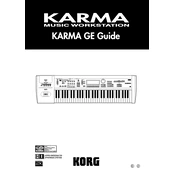
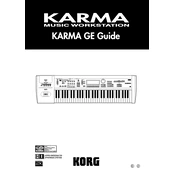
To initialize the KORG KARMA to factory settings, hold down the 'Enter' and '0' buttons while powering on the unit. Follow the on-screen instructions to complete the initialization.
Check if the volume is turned up and the correct output is selected. Ensure headphones or speakers are properly connected. Also, verify that no global mute settings are enabled.
Download the latest OS update from the KORG website and follow the provided instructions, usually involving loading the update onto a disk and booting the KARMA with it.
Use a soft, dry cloth to gently wipe down the exterior. Avoid using solvents or abrasive materials that could damage the finish.
Navigate to the 'Program' mode, select an existing sound, and modify its parameters using the control knobs and display menus. Save your new sound for future use.
Ensure that the KARMA function is enabled and check the MIDI settings to verify that the GEs are set to respond to the correct channels and settings.
Use a MIDI interface to connect the KARMA's MIDI Out to your computer's MIDI In, and vice versa. Configure your DAW to recognize the KARMA as a MIDI device.
Perform a power cycle and check for any loose connections. If the issue persists, seek professional repair services as the display may need replacement.
In 'Combi' mode, configure your desired setup and use the 'Write' function to save it to one of the user banks for quick recall.
Yes, by connecting the KARMA's MIDI Out to the MIDI In of the external device and configuring the KARMA to send the desired MIDI messages.