KORG CX-3 EXi Guided Tour
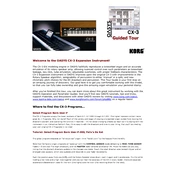
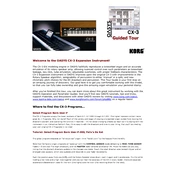
To layer sounds on the KORG CX-3 EXi, use the 'Combination' mode. You can select up to 16 programs and adjust their volume, pan, and other parameters to achieve the desired layered sound effect.
First, check the power cable and ensure it is properly connected to both the keyboard and the power outlet. If it still doesn't power on, try using a different power outlet or cable. If the problem persists, it may require professional servicing.
To create and save custom presets, navigate to the 'Program' mode, adjust your sound parameters, and then use the 'Write' function. Follow the on-screen prompts to save your custom preset to a user bank.
It's recommended to update the firmware whenever a new version is released to ensure optimal performance and access to the latest features. Check KORG's official website periodically for updates.
First, check all cables and connections. Ensure that the volume levels are set appropriately and the output settings match your setup. If the issue persists, try resetting the device to factory settings.
Clean the exterior with a soft, dry cloth. Avoid using harsh chemicals or water. Regularly check for dust accumulation around keys and connectors, and consider using a dust cover when the keyboard is not in use.
Connect the KORG CX-3 EXi to your computer via a USB-MIDI interface or a standard MIDI interface. Install any necessary drivers and configure your DAW to recognize the keyboard as a MIDI input device.
Check if the keyboard is in 'Local Off' mode, which disconnects the keyboard's keys from its sound engine. If so, turn 'Local Control' back on. If keys are still unresponsive, inspect for any physical obstructions or damage.
Connect external pedals via the dedicated pedal jacks on the back panel. Ensure the pedal settings in the global menu are configured correctly to match the function you wish to control, such as sustain or volume.
To reset to factory settings, turn off the keyboard, then hold down the 'Enter' and '0' buttons while turning it back on. Follow the on-screen instructions to complete the reset process.