KORG ARP ODYSSEi Control Change Assignments
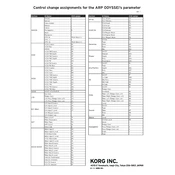
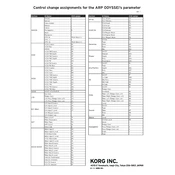
To connect the KORG ARP ODYSSEi to your DAW, use a MIDI interface or USB connection. Ensure your DAW recognizes the ODYSSEi as a MIDI input device, and configure your DAW's MIDI settings to send and receive MIDI signals from the ODYSSEi.
To reset the KORG ARP ODYSSEi to factory settings, navigate to the settings menu and select 'Initialize.' Confirm the reset when prompted. This will restore all original patches and settings.
Check the official KORG website for the latest firmware updates. Download the update file and follow the provided instructions to install it via USB or MIDI connection. Ensure the device is powered on during the update process.
Check the volume levels and ensure the device is properly connected to an audio output or headphones. Verify that the correct patches are loaded and that the MIDI connections are correctly configured.
To save a custom patch, press the 'Save' button, select an empty slot or overwrite an existing slot, and confirm the save. You can name the patch for easy identification later.
Reduce latency by ensuring your audio interface drivers are up to date. Adjust the buffer size in your DAW settings and prioritize the MIDI connection settings to ensure optimal performance.
Use the audio output of the ARP ODYSSEi to connect to external effects processors. Ensure the effects loop is correctly configured in your setup, and adjust the levels appropriately within your audio chain.
Regularly clean the unit with a soft, dry cloth to remove dust. Avoid using any solvents or liquids. Check cables and connections periodically to ensure they are secure and free of damage.
Yes, you can use the ARP ODYSSEi with an external MIDI controller. Connect the controller via MIDI cable or USB, and ensure the ODYSSEi is set to receive MIDI signals from the correct channel.
Access the modulation settings by pressing the 'Modulation' button on the panel. Use the knobs and sliders to adjust parameters such as rate, depth, and waveform to shape your sound modulation.