Kia Soul Standard Audio System 2019 Quick Start Guide
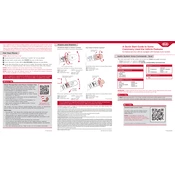
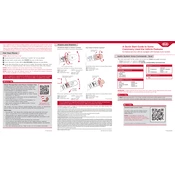
To pair your phone, ensure Bluetooth is enabled on your device. On the audio system, go to 'Setup' > 'Bluetooth' > 'Pair New Device'. Select your Kia Soul on your phone’s Bluetooth menu and confirm the PIN.
Ensure the USB device is formatted to FAT32 and is not larger than 32GB. Also, check if the files are in a compatible format such as MP3 or WMA. Try reconnecting the USB or using a different port.
To reset the audio system, go to 'Setup' > 'System' > 'Reset'. Confirm the reset when prompted. This will restore all settings to their default configurations.
Check that the volume is turned up and not muted. Verify that the balance and fader settings are not set to extremes. Inspect the speaker connections if accessible.
Visit the Kia website and download the latest firmware update for your model. Transfer the update to a USB drive, insert it into the audio system, and follow the on-screen instructions to complete the update.
Use a microfiber cloth slightly dampened with water or a screen-cleaning solution. Gently wipe the screen to avoid scratches. Do not use harsh chemicals or abrasive materials.
Yes, connect your phone with a USB cable to the audio system. Ensure your phone is set to media transfer mode. The system should recognize and allow you to play music directly.
Go to 'Setup' > 'Sound' > 'Tone' on the audio system. From there, you can adjust the bass, midrange, and treble to your preference.
Ensure your phone’s Bluetooth is updated and not too far from the audio system. Remove any unnecessary paired devices from the system and your phone, then re-pair your device.
Check the audio system fuse and replace it if necessary. Ensure the car battery is charged and functioning. If problems persist, consult a professional technician for further diagnosis.