Kia Cadenza UVO eServices System 2017 Quick Start Guide
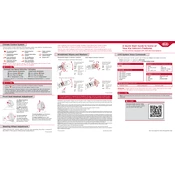
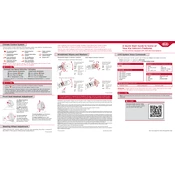
To connect your smartphone, ensure Bluetooth is enabled on your phone. On the UVO eServices system, navigate to Setup > Bluetooth > Add New Device. Select your car from the list on your phone and confirm the pairing code.
First, try resetting the system by holding the power button for about 10 seconds until the screen goes black and reboots. If the issue persists, check for any software updates or consult your dealership.
Yes, the UVO eServices system supports voice commands. Press the voice command button on the steering wheel and speak your command clearly. The system will guide you through the available options.
To update the software, visit the official Kia website and download the latest update for your model. Transfer the update to a USB drive and insert it into the car's USB port. Follow on-screen instructions to complete the update.
The UVO eServices app can send notifications such as maintenance alerts, vehicle diagnostics, and driving information. You can customize notifications in the app settings.
Access roadside assistance by pressing the dedicated roadside assistance button on the rearview mirror or through the UVO eServices app. This will connect you to a representative who can assist you.
Yes, you can set up navigation routes in advance. Use the UVO eServices app to input your destination and send the route to your car's navigation system. The route will be ready when you start your vehicle.
Ensure that both your phone and the car have a stable internet connection. Try restarting the app and the vehicle's infotainment system. If the issue continues, reinstall the app and re-pair your device.
To check diagnostics, press the UVO button on the infotainment screen, select Vehicle Diagnostics, and follow the prompts. You can also access diagnostics through the UVO eServices app.
Yes, you can customize display settings by going to Setup > Display on the UVO eServices menu. From there, adjust brightness, theme, and other display preferences to your liking.