Kia Cadenza UVO eServices System 2018 Quick Start Guide
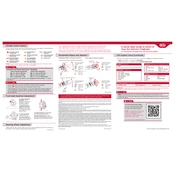
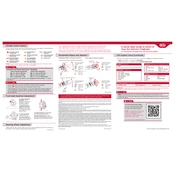
To connect your smartphone, ensure Bluetooth is enabled on your device. Then, access the UVO menu on your car's display, select 'Phone', and follow the prompts to pair your device.
Ensure the microphone is not obstructed and the volume is adequately set. If issues persist, try resetting the system or consulting the user manual for calibration instructions.
Map updates can be performed by visiting the official Kia Navigation Updates website. Download the update onto a USB drive and insert it into your vehicle's USB port to commence the installation.
Try performing a soft reset by holding the power button for 10 seconds. If the problem persists, you may need to visit a Kia service center for a system check.
Access the UVO menu, navigate to 'Settings', select 'Emergency Assistance', and enter the desired contact information. Ensure the data is saved before exiting.
Ensure your smartphone's Bluetooth and data services are enabled. Also, confirm the app is up-to-date and your vehicle is within network coverage. Restarting your phone and the app might resolve the issue.
Ensure that any objects obstructing the GPS antenna are removed. Regularly update the system software and maps to maintain optimal accuracy.
Begin by deleting the paired device and re-pairing it. Ensure both the car system and device software are up-to-date. If problems continue, consult the vehicle's manual or contact Kia support.
Yes, you can customize the display by accessing the 'Display Settings' in the UVO menu, where you can adjust brightness, contrast, and theme preferences.
Regularly check for software updates, ensure the system connections are secure, and keep the touch screen clean using a microfiber cloth to prevent damage.