Kia Cadenza Premium Navigation System 2017 Quick Start Guide
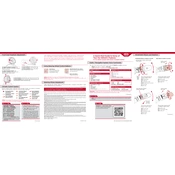
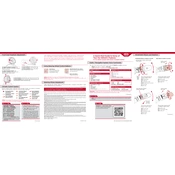
To update the maps on your Kia Cadenza 2017's Premium Navigation System, visit the official Kia navigation update website. Download the update package onto a USB drive, then insert it into your vehicle's USB port and follow the on-screen instructions.
Ensure that the voice recognition feature is enabled in the settings. If it is enabled, check the microphone for any obstructions and ensure that the cabin is free from excessive noise. You may also need to perform a system reset or update the software.
To reset the navigation system, press and hold the 'Reset' button or use the settings menu to perform a factory reset. Be aware that this will erase all saved data, so back up important information first.
If the navigation screen freezes, try restarting the system by turning off the vehicle and waiting a few minutes before restarting. If the issue persists, check for software updates or consult with a Kia service center.
Yes, you can customize route options by accessing the navigation settings. Here, you can choose preferences such as avoiding tolls, highways, or ferries to tailor the route to your needs.
To connect your smartphone, enable Bluetooth on your phone and the vehicle. Use the 'Phone' button on the navigation system and select 'Add New'. Follow the prompts to pair your device.
To adjust the volume of navigation prompts, use the volume knob while the prompt is playing or access the audio settings in the navigation menu to set a preferred volume level.
Press the 'Destination' button on the navigation screen, then input the address using the on-screen keyboard. Alternatively, you can use voice commands to enter a destination.
GPS signal issues may be caused by obstructions like tall buildings or tunnels. Ensure the GPS antenna is not blocked and check for any damage. If problems persist, consult a Kia technician.
To view traffic information, ensure the feature is enabled in the navigation settings. Traffic data will be displayed on the map as colored lines indicating traffic flow and any incidents.