Kia Cadenza UVO Link Navigation System 2020 Quick Start Guide
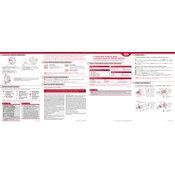
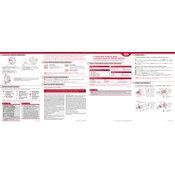
To update the maps, download the latest map update from the Kia Navigation Update website onto a USB drive. Insert the USB into your vehicle's USB port and follow the on-screen instructions to complete the update. Ensure the vehicle is in park and the engine is running during the update process.
If the system freezes, try resetting it by pressing and holding the power button for 10 seconds. If the issue persists, disconnect the car battery for a few minutes and reconnect it. If problems continue, consult your local Kia dealership for assistance.
Yes, you can use voice commands by pressing the voice command button on the steering wheel. Once activated, you can say commands such as "Navigate to [destination]" or "Call [contact name]".
To pair your smartphone, enable Bluetooth on your phone and select 'Setup' on the UVO system. Choose 'Phone' and then 'Add New'. Follow the prompts to complete the pairing process.
Common causes include outdated software, interference from other electronic devices, or low battery levels in the connected device. Ensure all devices are updated and charged, and try disconnecting other electronics.
Perform a soft reset by pressing and holding the volume knob and the 'Seek' button simultaneously for about 10 seconds. The system will reboot without losing any data.
Yes, you can customize the home screen by pressing 'Setup', then 'Display', and selecting 'Edit Home Screen'. You can rearrange the icons and change shortcuts according to your preference.
Ensure the vehicle is in an open area away from tall buildings and dense trees. Check for any obstructions on the GPS antenna and reset the navigation system if necessary. If problems persist, contact a Kia service center.
Yes, to connect to Wi-Fi, select 'Setup' on the UVO system, then 'Wi-Fi', and choose your network from the list. Enter the password if required to connect.
Access the settings by selecting 'Setup' from the main menu on the UVO screen. From there, you can configure various system options including Bluetooth, Wi-Fi, and display settings.