Kia Cadenza Navigation System 2015 Quick Start Guide
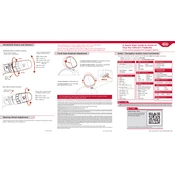
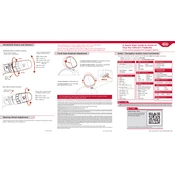
To update the navigation maps, visit the official Kia website to download the latest map software. Transfer the update to a USB drive and insert it into the USB port of your car. Follow the on-screen instructions on the navigation system to complete the update.
First, check the vehicle's fuses to ensure none are blown. If the fuses are intact, try resetting the system by disconnecting the car battery for a few minutes, then reconnecting it. If the issue persists, consult a Kia service center.
Yes, you can connect your smartphone via Bluetooth. Ensure Bluetooth is enabled on your phone, then access the Bluetooth settings on the car's navigation system and pair your device by following the prompts.
Press the 'NAV' button on the dashboard, then select 'Destination' from the menu. Choose 'Address' and use the on-screen keyboard to enter the desired address. Confirm your selection to start navigation.
Ensure that the GPS antenna is not obstructed and has a clear view of the sky. If the issue continues, check for software updates, as outdated maps can lead to inaccuracies.
While the navigation prompt is playing, use the volume control knob on your car's dashboard to adjust the volume. Alternatively, access the 'Settings' menu on the navigation system and adjust the voice guidance volume there.
Yes, the navigation system can be used while driving. However, for safety reasons, some features may be restricted unless the vehicle is stationary. Always prioritize driving safety and use voice commands when possible.
A frozen screen may indicate a software glitch. Try restarting the system by turning off the car, waiting a few minutes, and then turning it back on. If the problem persists, a system reset or software update might be necessary.
Access the 'Favorites' or 'Saved Locations' menu, then select 'Add New'. Enter the desired address and save it as 'Home' or 'Work' for quick access in the future.
Yes, you can customize the map display settings by accessing the 'Map Settings' menu. Here, you can adjust options like map orientation, color scheme, and display items such as traffic data and landmarks.