Kia Sorento Standard Audio System 2018 Quick Start Guide
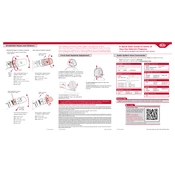
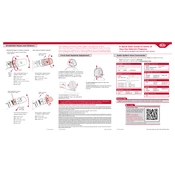
To pair your smartphone, turn on Bluetooth on your phone. Go to the audio system's settings, select "Bluetooth," and then "Pair New Device." Choose your phone from the list and confirm the pairing code on both devices.
Ensure the USB device is formatted to FAT32. Check the USB port for damage or debris. Try a different USB cable or port to see if the issue persists.
Adjust the equalizer settings in the audio menu to enhance bass, treble, and midrange frequencies. Ensure the speakers are clean and unobstructed for optimal sound performance.
Check if the antenna is properly connected and undamaged. Try moving to a different location to avoid interference, or check if there is a local signal issue.
To reset the audio system, press and hold the power button for about 10 seconds until the system restarts. This will not erase saved stations or settings.
Perform a soft reset by holding the power button for 10 seconds. If the issue persists, check for software updates or consult a Kia service center.
Yes, you can update the software by downloading the latest version from the Kia website onto a USB drive and following the instructions in the owner's manual for installation.
Tune to the desired radio station, then press and hold one of the preset buttons until you hear a beep, indicating the station has been saved to that button.
Check the display brightness settings in the system menu. If the display is still dim, inspect for any blown fuses or consult a service technician if the issue persists.
Access the audio settings menu, then navigate to "Balance/Fade." Adjust the settings to distribute sound to preferred areas within the vehicle cabin.