Kia Optima UVO System 2015 Quick Start Guide
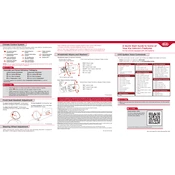
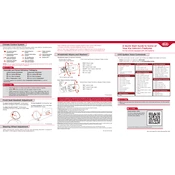
To connect your smartphone, turn on Bluetooth on your phone and in the UVO system. Navigate to the Bluetooth settings on the UVO system and select your phone from the list of devices. Follow any additional prompts to complete the pairing process.
If the UVO system is unresponsive, try resetting it by turning off the car, waiting a few minutes, and then restarting the vehicle. If the issue persists, consult your vehicle’s manual or contact a Kia service center for assistance.
To update the UVO software, visit the Kia website and download the latest update to a USB drive. Insert the USB drive into the vehicle's USB port and follow the on-screen instructions to complete the update.
Yes, the UVO system supports voice commands. Press the voice command button on the steering wheel and speak your command clearly. Refer to the manual for a list of supported commands.
Ensure your GPS antenna is unobstructed and has a clear view of the sky. If problems persist, check the GPS settings in the UVO system and reset them if necessary. Refer to the manual for further troubleshooting steps.
The UVO system offers a variety of entertainment features including AM/FM radio, satellite radio, Bluetooth audio streaming, and compatibility with various music apps.
To perform a factory reset, go to the settings menu on the UVO system, select 'System', and then choose 'Factory Reset'. Confirm your selection to reset the system to its original settings.
The 2015 Kia Optima's UVO system may not be natively compatible with Apple CarPlay and Android Auto. However, you can check with your dealer for possible software updates or aftermarket solutions.
To customize the display settings, navigate to the 'Settings' menu on the UVO system, select 'Display', and adjust the brightness, contrast, and screen timeout according to your preference.
The UVO system requires minimal maintenance. Ensure that the software is up to date and periodically check the system settings to prevent any issues. Clean the screen with a soft, lint-free cloth to avoid scratches.