Kia Optima UVO System 2014 Quick Start Guide
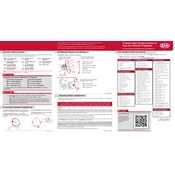
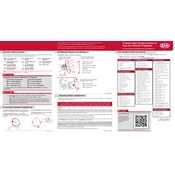
To perform a factory reset on the Kia Optima 2014 UVO system, go to the Settings menu, select "System," and then choose "Factory Reset" to restore default settings.
If the UVO system is not responding, try performing a soft reset by turning off the car, waiting a few minutes, and then restarting the vehicle. If the issue persists, consult a Kia service center.
To update the UVO system software, visit the Kia website to download the latest update onto a USB drive, then insert the USB into the vehicle's USB port and follow the on-screen instructions.
Ensure Bluetooth is turned on both on your phone and the UVO system. Delete any old device pairings and attempt to pair your phone again. Check for any software updates if the issue remains unresolved.
Yes, you can stream music from your phone via Bluetooth connection or by using a USB cable connected to the UVO system.
To set up voice commands, press the "Voice" button on the steering wheel, then follow the prompts to teach the system your voice commands and preferences.
Check if the GPS antenna is obstructed. If not, restart the navigation system and ensure the maps are updated to the latest version.
To pair your smartphone, enable Bluetooth on your phone, access the Bluetooth settings on the UVO system, and select your phone from the list of available devices. Follow the prompts to complete pairing.
The Kia Optima 2014 UVO system does not natively support Apple CarPlay or Android Auto. Check for aftermarket options if you wish to integrate these features.
Regularly update the software and maps, clear any unnecessary data or cache, and ensure all connected devices are compatible with the system to maintain optimal performance.