Kia Optima Standard Audio System 2019 Quick Start Guide
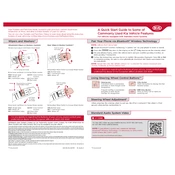
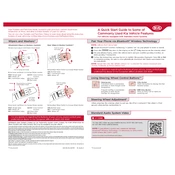
To reset the audio system, turn the ignition to the ON position, then press and hold the power button on the audio unit for about 10 seconds until the system reboots.
Check that the audio system is not on mute and that the volume is turned up. Also, inspect the speaker connections and ensure the audio source is correctly selected.
Enable Bluetooth on your phone, navigate to the Bluetooth settings on the Kia Optima's audio system, and select 'Add New Device'. Choose your phone from the list and confirm the pairing code.
Try restarting the vehicle to reset the system. If the problem persists, perform a system reset by holding down the power button for 10 seconds.
Visit the Kia owner's portal online to check for software updates. Download the update onto a USB drive and connect it to the car's USB port to start the update process.
Ensure the antenna is properly connected and not damaged. Interference from other electronic devices can also affect reception, so try turning off nearby electronics.
Access the audio settings by pressing the 'Setup' button on the audio system, then navigate to 'Sound' to adjust bass and treble levels.
Yes, insert a USB drive with compatible audio files into the USB port, and select the USB source on the audio system to begin playback.
This could be due to a software glitch or a loose connection. Ensure all connections are secure and consider performing a system reset. If the issue persists, consult a professional.
Press the 'Setup' button, navigate to 'Language', and select your preferred language from the available options.