Kia Optima Standard Audio System 2017 Quick Start Guide
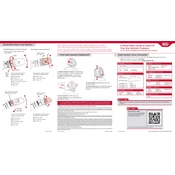
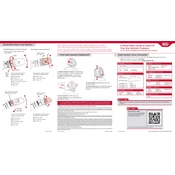
To pair your smartphone, enable Bluetooth on your device, then press the 'Setup' button on the audio system, select 'Bluetooth', and then 'Pair'. Choose your car's system from your phone's Bluetooth menu and confirm the passkey.
Check if the audio system is muted or the volume is too low. Verify that the correct audio source is selected. If the issue persists, inspect the speaker connections and fuses.
To reset the audio system, press and hold the power button for at least 10 seconds until the system restarts. This should resolve minor software glitches.
This may happen due to a data read error from connected devices. Try disconnecting any USB or Bluetooth devices and restart the system.
Visit the official Kia website to check for firmware updates. Download the update to a USB drive, insert it into the car's USB port, and follow the on-screen instructions to update the system.
Yes, insert a USB drive containing compatible audio files into the USB port. Use the 'Media' button to access and play the files. Ensure the files are in a supported format like MP3 or WMA.
Tune to the desired radio station, then press and hold one of the preset buttons (1-6) until you hear a beep. The station will be saved to that preset button.
Press the 'Setup' button, navigate to 'Sound', and adjust the bass, midrange, and treble settings to your preference using the on-screen controls.
This issue might be caused by a loose connection or a failing power supply. Check the wiring and fuses, and ensure the battery is in good condition. If the problem persists, consult a professional technician.
Ensure that the audio settings are correctly adjusted for your preferences. You may also consider upgrading the speakers or adding a subwoofer for enhanced sound quality.