Kia Optima Standard Audio System 2014 Quick Start Guide
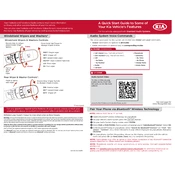
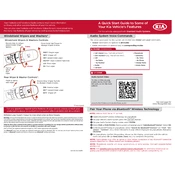
To pair your smartphone, ensure Bluetooth is enabled on your device. Press the 'Phone' button on the audio system, then select 'Add New' and search for devices on your phone. Select 'Kia Motors' and confirm the passkey on both devices.
First, ensure that your USB device is formatted in FAT32 as the system supports this format. Check if the USB is securely connected and try rebooting the audio system. If issues persist, try another USB device.
To reset the audio system, press and hold the power button along with the '1' button for about 10 seconds until the system restarts. This will reset the settings to factory defaults.
Check the volume settings and ensure it is not muted. Inspect the audio source to confirm it is active and functioning. If the issue persists, examine the speaker connections and consult a technician if necessary.
Visit the official Kia website to check for available updates. Follow the instructions to download the update file onto a USB drive and insert it into the car's USB port. The system should prompt you to begin the update process.
Yes, you can connect your iPhone using either Bluetooth or a USB cable. For Bluetooth, pair your device as you would normally. For USB, connect the cable to the USB port to access your music library through the system.
Poor reception may be due to the antenna being damaged or improperly connected. Check the antenna’s physical condition and connection. Environmental factors or being in an area with weak signals may also affect reception.
Adjust the bass, treble, and balance settings through the audio menu to suit your preference. Ensure all speakers are functioning properly and consider upgrading to higher quality speakers for improved sound.
Ensure there is no disc already inside. Check for physical obstructions in the slot. If the issue persists, try cleaning the player with a CD lens cleaner and consult a professional if necessary.
Tune the radio to your preferred station, then press and hold one of the preset buttons (1-6) until you hear a beep. The station is now saved to that preset button for easy access.