Kia Optima Hybrid Premium Navigation System 2016 Quick Start Guide
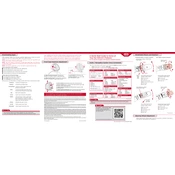
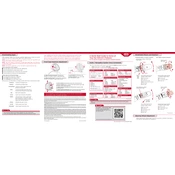
To update the navigation maps, visit the official Kia Navigation Updates website and download the latest map update. Follow the instructions provided on the site to transfer the update to a USB drive, and then plug the USB drive into the car's USB port to install the update.
If the navigation system freezes, try restarting the system by turning off the car and opening the driver's door to reset the system. If the problem persists, disconnect the car battery for a few minutes to reset the system. If issues continue, consult a Kia service center.
To pair your smartphone, ensure Bluetooth is enabled on your phone. On the car's navigation screen, go to Setup > Bluetooth > Add New Device. Follow the prompts on both the car's display and your phone to complete the pairing process.
Weak GPS signals can be caused by being in an area with poor satellite reception, such as tunnels or urban areas with tall buildings. Ensure the GPS antenna is not obstructed and is functioning properly. If problems persist, a dealer may need to inspect the antenna.
Press the voice command button on the steering wheel and say "Set destination" followed by the address or point of interest. Follow the prompts to confirm the destination and start navigation. Make sure to speak clearly and in a quiet environment.
Yes, you can customize display settings by accessing the Setup menu on the navigation screen. From there, adjust settings such as brightness, contrast, and color to your preference.
To perform a factory reset, go to the Setup menu, select System Info, and choose Factory Reset. Confirm the reset when prompted. This will erase all personal settings and restore the system to default settings.
The navigation system supports various media formats, including MP3, WMA, and AAC files. You can play media through USB, Bluetooth streaming, and auxiliary inputs. Ensure media files are in a compatible format.
To activate split-screen mode, press the Menu button and select the Split-Screen option. You can choose which information to display on each side, such as navigation and audio information. This allows for multitasking while driving.
If the touch screen is unresponsive, first try cleaning the screen with a soft, dry cloth. If this doesn't work, perform a system restart by shutting off the vehicle and turning it back on. If the issue persists, consult a Kia dealer for further inspection.