Kia Niro EV UVO Link and UVO eServices 2019 Quick Start Guide
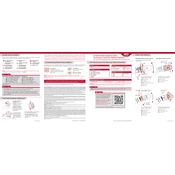
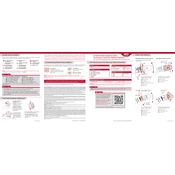
To connect your Kia Niro EV to the UVO Link app, download the app from the App Store or Google Play, create an account, and follow the on-screen instructions to add your vehicle using the VIN.
Ensure your smartphone has a stable internet connection and check if the vehicle is in an area with good network coverage. Restart the app and try again. If the issue persists, contact Kia customer support.
Open the UVO Link app, go to the remote commands section, and select the 'Start Engine' option. Follow the prompts to start your vehicle remotely.
Updates are usually delivered via Over-The-Air (OTA) updates. Ensure your vehicle is connected to Wi-Fi and check the UVO settings for any available updates. Follow the instructions provided to complete the update.
First, ensure your phone's Bluetooth and data services are active. Restart your phone and vehicle. If the problem persists, consult the vehicle's manual or contact Kia support.
Yes, the UVO Link app allows you to schedule charging times. Navigate to the charging schedule section in the app and set your preferred start and end times for charging.
To reset the UVO system, go to the settings menu on the infotainment screen, find the 'Reset' option, and follow the prompts to reset the system to factory settings.
UVO eServices include remote start, vehicle diagnostics, maintenance alerts, charging station finder, and the ability to schedule service appointments.
In the UVO Link app, go to the diagnostics section where you can view real-time data about your vehicle's performance and any alerts that need attention.
Yes, UVO eServices allows you to set up geofencing alerts. Navigate to the alerts section in the app and set the parameters for your geofence to receive notifications when the vehicle enters or exits the specified area.