Kia K5 UVO Link Navigation System 2021 Quick Start Guide
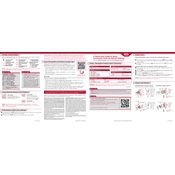
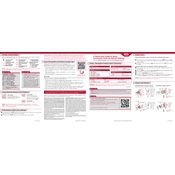
To update the maps on your Kia K5 UVO Link Navigation System, visit the official Kia Navigation Update website, download the update to a USB drive, and follow the on-screen instructions in your vehicle to install the update.
If the screen is unresponsive, try restarting the system by turning off the vehicle and opening and closing the driver's door, then restart the car. If the problem persists, consult your dealer.
Yes, the Kia K5 UVO Link Navigation System supports voice commands. Press the voice command button on your steering wheel and follow the prompts to navigate through available options.
To connect your smartphone, enable Bluetooth on your device, select 'Setup' on the UVO Link, then 'Bluetooth', and follow the prompts to pair your phone.
To reset the system, press and hold the power button for at least 10 seconds until the system reboots. Ensure your vehicle is safely parked while performing the reset.
First, check your phone's Bluetooth settings and ensure it's paired. If issues persist, restart your phone and the UVO system. For persistent problems, consult the user manual or contact customer support.
The UVO Link system offers real-time traffic updates, route planning, and alternate route suggestions to help you avoid congestion and reach your destination efficiently.
Press the 'Navigation' button on the dashboard, select 'Destination', and enter the address or point of interest. Follow the on-screen instructions to start navigation.
Yes, you can use the system while driving, although some functions may be disabled for safety. It's recommended to set destinations while the vehicle is stationary.
For technical support, contact Kia's customer service through their official website or visit your local Kia dealership for assistance.