Kia K5 Kia Connect 2023 Quick Start Guide
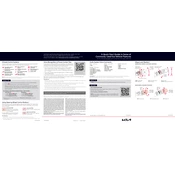
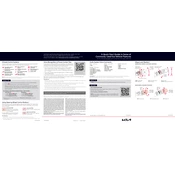
To connect your smartphone to the Kia Connect system, ensure Bluetooth is enabled on your phone. From the Kia Connect home screen, select 'Phone', then 'Add New'. Follow the prompts to pair your device.
If the Kia Connect system is not responding, try restarting the system by turning off the vehicle and then turning it back on. If the issue persists, check for software updates or consult the dealership.
To update the Kia Connect software, go to 'Settings' on the main menu, then select 'General', followed by 'Software Update'. You can choose to update via USB or over-the-air if connected to Wi-Fi.
Regularly check tire pressure, oil levels, and brake pads. Follow the recommended service schedule in the owner's manual and ensure all software, including Kia Connect, is up to date.
Check if Bluetooth is enabled and working on your device. Restart the Kia Connect system and your phone. Ensure both systems are updated to the latest software versions.
Yes, the Kia Connect system supports voice commands. Activate the voice recognition system by pressing the voice command button on the steering wheel and follow the prompts.
Kia Connect provides real-time traffic updates, turn-by-turn directions, and location search. It also integrates with your smartphone for additional navigation features.
To perform a factory reset, go to 'Settings', select 'General', then 'System Reset'. Confirm the reset to restore the system to its original settings.
Ensure the GPS antenna is not obstructed. Perform a system restart and check for any available software updates. If the problem continues, consult your dealer.
To customize the home screen, go to 'Settings', select 'Display', then 'Home Screen'. From there, you can drag and drop icons to rearrange them according to your preference.