Kia Forte UVO Link and UVO eServices 2020 Quick Start Guide
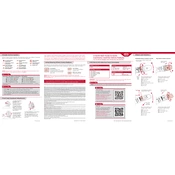
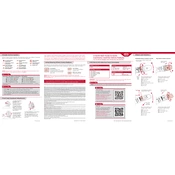
To connect your smartphone to the Kia Forte UVO Link system, ensure your vehicle is parked. Enable Bluetooth on your smartphone, then go to the UVO Link settings on the vehicle's touchscreen. Select 'Add New Device' and follow the prompts to pair your smartphone.
If the UVO Link system is unresponsive, try restarting the system by turning off the car, opening and closing the driver's door, and restarting the car. If the issue persists, check for software updates or consult a Kia service center.
Yes, the UVO eServices in the 2020 Kia Forte support voice commands. Press the voice command button on the steering wheel to activate the system and follow the prompts to perform various tasks such as making calls or setting navigation destinations.
To update the UVO system software, download the latest update from the Kia website onto a USB drive. Insert the USB into the vehicle's port and follow the on-screen instructions to install the update. Make sure the vehicle is running during the update process.
The UVO Link app for the 2020 Kia Forte offers features such as remote start, lock/unlock, vehicle diagnostics, maintenance reminders, and location tracking. These features enhance convenience and provide better control over your vehicle.
For connectivity issues, ensure Bluetooth is enabled on your device and the UVO system. Delete any existing pairing and attempt to reconnect. If problems persist, restart both your phone and the vehicle's UVO system.
Yes, to reset the UVO system to factory settings, go to the main menu on the UVO touchscreen, select 'Settings,' then 'System Info,' and choose 'Factory Reset.' Confirm your choice to reset the system.
To set up emergency assistance, ensure your UVO eServices account is active. In the app, configure emergency contacts and enable the feature. This allows the system to contact emergency services in case of an accident.
Yes, you can customize the UVO system's home screen. Go to the 'Settings' menu and select 'Display.' From there, you can rearrange icons and select your preferred layout to personalize your user experience.
The UVO system can provide maintenance reminders for oil changes, tire rotations, and other scheduled services. You can set these reminders in the UVO app or directly through the vehicle's UVO system settings.