Kia Forte Navigation System 2021 Quick Start Guide
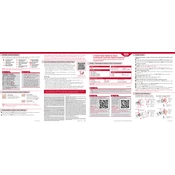
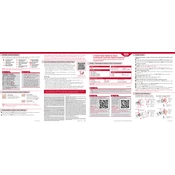
To update the navigation maps, visit the Kia Navigation Update portal, download the latest update to a USB drive, and then insert it into your vehicle's USB port. Follow the on-screen instructions to complete the update process.
If the navigation system does not start, try restarting your vehicle. Ensure the infotainment system is turned on and check for any blown fuses. If the issue persists, consult your dealer or a qualified technician.
Yes, the Kia Forte navigation system supports voice commands. Press the voice command button on the steering wheel and speak your destination or other commands clearly.
To set a new destination, go to the navigation menu, select 'Destination', and enter the address using the on-screen keyboard. You can also use points of interest or saved locations.
If the system freezes, try restarting your car, which can reset the system. If the problem continues, perform a factory reset of the system through the settings menu.
To change the language, access the settings menu on the navigation system, select 'Language', and choose your preferred language from the available options.
Yes, you can connect your smartphone via Bluetooth or USB. This allows you to use features like hands-free calling, music streaming, and smartphone integration apps like Android Auto or Apple CarPlay.
To adjust the volume, go to the 'Sound' settings within the navigation system. You can increase or decrease the volume of the voice prompts as needed.
Ensure your vehicle is in an open area away from tall buildings or dense trees that can obstruct the signal. If the issue persists, check for any system updates or consult your dealer.
Yes, you can customize the map display by accessing the map settings. Options include changing the map color scheme, toggling 2D/3D views, and selecting which points of interest to display.