Kia Forte Android Auto 2020 Quick Start Guide
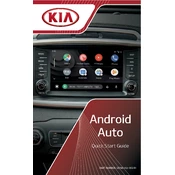
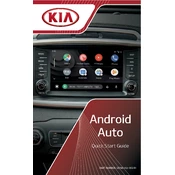
To connect your Android phone to the Kia Forte 2020 using Android Auto, first ensure your phone has the latest version of the Android Auto app. Connect your phone to the car's USB port using a compatible USB cable. Follow the on-screen prompts on your car's display to complete the setup.
If your phone is not connecting to Android Auto, ensure your USB cable is functioning properly and try using a different port. Check your phone's Android Auto settings and update the app if necessary. Restart your phone and the car's infotainment system.
For audio issues, check the volume settings on both your phone and car. Ensure that Android Auto is selected as the audio source. Restart your phone and the car's infotainment system. If issues persist, try a different USB cable.
The Kia Forte 2020 does not support wireless Android Auto. You need to connect your phone using a USB cable to access Android Auto features.
To update Android Auto, visit the Google Play Store on your Android device and check for updates. Ensure your phone's operating system is up-to-date for optimal performance with Android Auto.
With Android Auto in the Kia Forte 2020, you can access navigation via Google Maps, make hands-free calls, send and receive messages, listen to music, and use voice commands through Google Assistant.
Open the Android Auto app on your phone, go to Settings, and select "Customize launcher". From there, you can select which apps appear on your car's Android Auto interface.
If the Android Auto screen is freezing, ensure your phone's software and the Android Auto app are up-to-date. Try using a different USB cable and restart both your phone and the car's infotainment system.
To disconnect Android Auto, simply unplug the USB cable from your phone or the car. You can also exit the Android Auto interface on the car's display by selecting the home button.
Ensure that location services are enabled on your phone. Check for updates in the Google Maps app and refresh the map data. Restart your phone and reconnect to Android Auto.