Kia Carnival UVO Link Navigation System 2022 Quick Start Guide
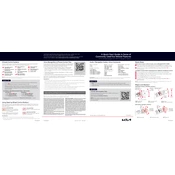
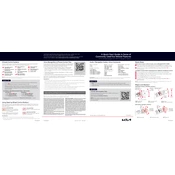
To update the maps, visit the official Kia Navigation Update website, download the update to a USB drive, and then connect the USB drive to your vehicle's USB port. Follow the on-screen instructions to complete the update.
If the screen is frozen, try restarting the system by turning off the vehicle and then turning it back on. If the issue persists, perform a soft reset by pressing and holding the power button for about 10 seconds.
To pair your smartphone, enable Bluetooth on your phone and make it discoverable. On the UVO Link system, go to Settings > Bluetooth, and select 'Add New Device.' Follow the prompts to complete the pairing process.
Yes, you can use voice commands. Press the voice command button on the steering wheel, wait for the prompt, and then speak your command, such as "Navigate to [destination]."
Ensure that there are no obstructions to the GPS antenna, which is usually located on the roof. Also, check if the system's GPS settings are enabled. If problems persist, restart the system or consult a Kia service center.
To change the language, go to Settings > General > Language, and select your preferred language from the list provided.
Yes, you can customize map display settings. Go to the Navigation settings, then select 'Map,' where you can adjust the view, color schemes, and other display options.
To set a home address, access the navigation menu, select 'Set Home,' and enter your home address. Save the address to easily navigate home with one touch.
If the system is not responding to touch, ensure your fingers are clean and dry. Try cleaning the screen with a microfiber cloth. If issues continue, perform a soft reset by holding the power button for 10 seconds.
To report a map error, visit the map provider's website or the Kia Navigation Update website and use their feedback form to submit details about the error or missing information.