Kia Cadenza UVO System 2016 Quick Start Guide
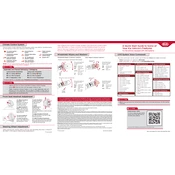
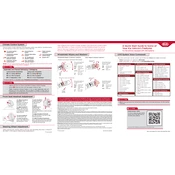
To connect your smartphone via Bluetooth, first enable Bluetooth on your smartphone. Then, on the UVO system, go to 'Setup', select 'Phone', and then 'Bluetooth Connection'. Search for available devices on your phone and select 'Kia Motors'. Confirm the passkey on both devices to pair successfully.
Ensure the microphone is not obstructed and speak clearly. Check the UVO system settings to ensure the language is correctly configured. If problems persist, perform a system reset by holding the power button for about 10 seconds.
Visit the official Kia website to download the latest map update to a USB drive. Insert the USB drive into the vehicle's USB port and follow the on-screen instructions to update the navigation system.
Check if the phone is connected to the UVO system via Bluetooth or USB. Confirm that the audio source on the UVO system is set to your phone. Ensure the volume on both the phone and system is not muted.
To perform a factory reset, go to 'Setup' on the UVO system, select 'System Info', and then 'Reset'. Follow the prompts to restore the system to factory settings.
The 2016 Kia Cadenza UVO system supports both Android Auto and Apple CarPlay. Connect your compatible smartphone via USB and follow the on-screen prompts to enable the feature.
Ensure your smartphone has an active data connection. Reboot both the phone and the UVO system. Check for any available updates for the UVO app and ensure it is correctly installed.
Press the 'Radio' button on the UVO system, tune to the desired station using the seek or scan buttons, then press and hold one of the preset buttons until you hear a beep, indicating the station has been saved.
Visit the Kia owner's portal online, log in, and check for any available software updates for your vehicle. Download updates to a USB drive and follow the instructions to install them via the UVO system.
If the screen is unresponsive, first try restarting the vehicle. Ensure the screen is clean and free from dirt or smudges. If issues persist, perform a soft reset by pressing the volume and tuner knobs simultaneously for about 10 seconds.