Kia Cadenza Standart Audio System 2016 Quick Start Guide
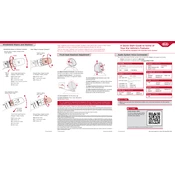
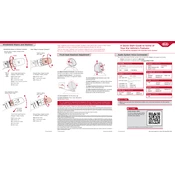
To pair your smartphone with the Kia Cadenza 2016 standard audio system, first ensure that Bluetooth is enabled on your phone. On the audio system, go to the 'Setup' menu, select 'Bluetooth', and choose 'Pair New Device'. On your phone, search for the car's Bluetooth name and select it. Confirm the passkey if prompted.
If the audio system is not producing sound, first check that the volume is turned up and not muted. Ensure that the audio source (radio, CD, etc.) is correctly selected. Check all audio connections and fuses related to the audio system. If the problem persists, consult a Kia service center.
To reset the audio system, turn off the car and remove the key from the ignition. Disconnect the car battery for about 10 minutes, then reconnect it. This should reset the audio system. Note that presets and settings may need to be reconfigured.
Check Kia's official website or contact a Kia dealer for available firmware updates. Updates are usually performed via a USB drive. Download the update file, transfer it to a USB drive, and insert the drive into the car's USB port. Follow the on-screen instructions to complete the update.
The Kia Cadenza 2016 standard audio system supports a variety of audio formats, including MP3, WMA, and AAC. Ensure your files are in one of these formats for proper playback.
To adjust the bass and treble settings, access the 'Sound' menu on the audio system. Use the available controls to increase or decrease the bass and treble levels according to your preference.
Yes, you can connect an external amplifier to the Kia Cadenza 2016 audio system. It is recommended to consult a professional installer to ensure proper integration and avoid any damage to the vehicle's electrical system.
If the CD player won't eject a disc, try turning the car off and on, then attempt to eject the disc again. If it fails, press and hold the eject button for a few seconds. As a last resort, consult a Kia service center for assistance.
Ensure the USB device is formatted to FAT32 or exFAT, as these are commonly supported formats. Try using a different USB port, if available, and ensure the files are in a compatible format. If problems persist, try another USB device.
To switch between audio sources, use the 'Media' button on the audio system control panel. Each press will cycle through the available sources such as radio, CD, USB, and Bluetooth.