Kia Cadenza Android Auto 2019 Quick Start Guide
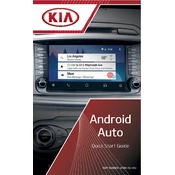
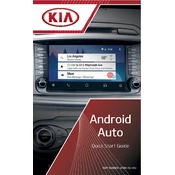
To connect your Android phone to Android Auto in the Kia Cadenza 2019, ensure your phone's Bluetooth is on. Connect your phone to the car using a USB cable. Follow the on-screen prompts on the car's infotainment system and your phone to complete the setup.
First, ensure your phone's operating system is compatible and updated. Check that your USB cable is not damaged. Restart your phone and the car's infotainment system. If issues persist, clear the Android Auto app cache on your phone.
To update Android Auto, open the Google Play Store on your phone and search for Android Auto. If an update is available, select 'Update'. Ensure you have a stable internet connection during this process.
Yes, you can use voice commands with Android Auto by pressing the voice command button on the steering wheel or saying 'Hey Google'. This allows you to make calls, send messages, and navigate hands-free.
While you can't fully customize the Android Auto interface, you can rearrange apps on your phone through the Android Auto app settings. Open the app, go to 'Customize Launcher', and drag the apps into your preferred order.
If Android Auto freezes, disconnect your phone and restart the car's infotainment system. Ensure your app and phone's software are up to date. Reconnect your phone using a high-quality USB cable.
Check the car's volume settings and ensure they are not muted. Verify that your phone's media volume is up. Try a different USB cable or port. Restart both the phone and the car's infotainment system if issues persist.
Yes, Google Maps can be used with Android Auto in the Kia Cadenza 2019. Once connected, open the Google Maps app on the car's display to start navigation. Ensure your phone has GPS enabled and a stable internet connection.
To disconnect Android Auto, simply unplug the USB cable from your phone or the car. Alternatively, you can disable the Bluetooth connection from your phone's settings.
Many popular apps are compatible with Android Auto, including Google Maps, Spotify, WhatsApp, and Waze. Check the Google Play Store for a full list of supported apps.