tp-link WBS510 V2 Installation Guide
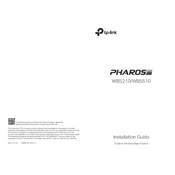
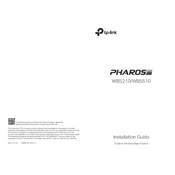
To set up the TP-Link WBS510 for the first time, connect your computer to the device using an Ethernet cable. Access the web interface by entering the default IP address 192.168.0.254 in your browser. Log in with the default credentials (admin/admin) and follow the Quick Setup wizard to configure your network settings.
If the WBS510 is not powering on, ensure that the PoE adapter is properly connected and receiving power. Check the power cable and connections. If the issue persists, try using a different power outlet or PoE adapter.
To reset the WBS510 to factory settings, press and hold the reset button located on the device for about 8-10 seconds until the LED indicator blinks. Release the button to start the reset process.
The TP-Link WBS510 is designed to provide wireless coverage over long distances, with a maximum range of up to 15 kilometers (approximately 9.3 miles) in ideal conditions when used with a suitable antenna.
To improve signal strength, ensure that the WBS510 is mounted at an elevated position with a clear line of sight. Use high-gain antennas and minimize physical obstructions between the device and the receiving station. Adjust the antenna alignment for optimal performance.
To update the firmware on the WBS510, download the latest firmware version from the TP-Link support website. Access the device's web interface, navigate to System Tools > Firmware Upgrade, and upload the downloaded firmware file. Follow the on-screen instructions to complete the upgrade.
If you forget the login password, you will need to reset the WBS510 to factory settings by pressing the reset button for 8-10 seconds. This will restore the default username and password (admin/admin).
Yes, the TP-Link WBS510 can be configured for point-to-point network setups. Use two WBS510 devices, configuring one as the Access Point and the other as the Client. Ensure proper alignment and line of sight for optimal connectivity.
To configure VLAN settings, access the web interface and navigate to Network > VLAN. Enable VLAN and set up the desired VLAN IDs and configurations according to your network requirements. Save the settings to apply the changes.
The TP-Link WBS510 is primarily designed for point-to-point and point-to-multipoint configurations. It does not natively support mesh networking. Consider using TP-Link products specifically designed for mesh networks for such configurations.