Huawei Y6p MED-LX9 User Guide
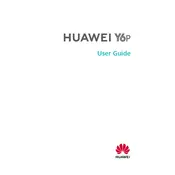
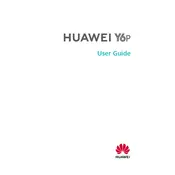
To take a screenshot, press and hold the Power button and the Volume Down button simultaneously until you see the screen flash. The screenshot will be saved in the Gallery app under the Screenshots album.
To extend battery life, reduce screen brightness, disable background apps, turn off location services when not needed, and use Battery Saver mode available in Settings.
Go to Settings > System > Reset > Reset phone. Confirm the reset and wait for the device to reboot. Ensure you have backed up your data before performing a factory reset.
Check the charging cable and adapter for damage, clean the charging port, try using a different charger, and restart the phone. If the issue persists, contact Huawei support.
Go to Settings > System & updates > Software update. Tap Check for updates and follow the on-screen instructions to download and install any available updates.
Delete unused apps, clear app cache, move photos and videos to a microSD card, and use the Phone Manager app to optimize storage.
Go to Settings > Display & brightness > Dark mode and toggle the switch to enable it. This helps reduce eye strain and saves battery life.
Restart the device, clear app caches, uninstall unused apps, and ensure the software is up-to-date. If issues persist, consider performing a factory reset.
Go to Settings > Biometrics & password > Fingerprint ID. Follow the prompts to register your fingerprint for unlocking the phone.
Use the Phone Clone app available on both devices. Follow the on-screen instructions to transfer data wirelessly, including contacts, photos, and apps.