Huawei Mate 10 ALP-L09 User Guide
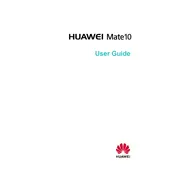
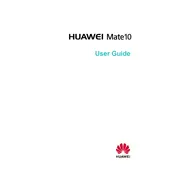
To perform a factory reset on your Huawei Mate 10 ALP-L09, go to 'Settings' > 'System' > 'Reset' > 'Factory data reset'. Follow the on-screen instructions to complete the process. Ensure you back up your data beforehand as this will erase all data on the device.
To extend battery life, reduce screen brightness, limit background app activity, disable unused connectivity features like Bluetooth or GPS, and enable battery saver mode from the settings. Regularly updating your phone's software can also help optimize battery performance.
If your phone won't charge, try using a different charging cable and adapter. Clean the charging port to remove any debris. Restart the device and ensure the power source is working. If the issue persists, seek professional service as the battery or port may be damaged.
To take a screenshot, press and hold the 'Power' and 'Volume Down' buttons simultaneously until you see a flash on the screen. The screenshot will be saved in the Gallery under the 'Screenshots' album.
Use the 'Phone Clone' app available on both devices. Install and open the app, select the old and new devices, and follow the prompts to transfer data wirelessly. Ensure both devices are connected to the same Wi-Fi network.
To update the software, go to 'Settings' > 'System' > 'Software update'. Tap 'Check for updates'. If an update is available, follow the on-screen instructions to download and install it. Ensure your device is connected to Wi-Fi and has sufficient battery charge.
To enable developer options, go to 'Settings' > 'About phone'. Tap 'Build number' seven times until you see a message that developer options are enabled. Access them through 'Settings' > 'System' > 'Developer options'.
To improve camera quality, clean the lens regularly, ensure adequate lighting when taking photos, and explore the camera settings for features like HDR and Pro mode. Keeping the software updated can also enhance camera performance.
Clear cache and unnecessary files regularly from the 'Phone Manager'. Limit widget use, close unused apps in the background, and consider a factory reset if the issue persists. Ensure the software is up to date for optimal performance.
To set up a fingerprint lock, go to 'Settings' > 'Security & privacy' > 'Fingerprint ID'. Follow the instructions to add a fingerprint. Ensure your finger is clean and dry to improve recognition accuracy.