Huawei Mate 10 Porsche Design BLA-L29 User Guide
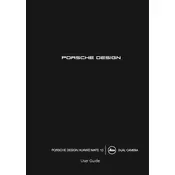
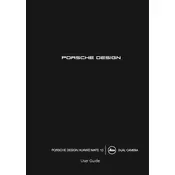
To enable developer options, go to Settings > About Phone, and then tap 'Build number' seven times. You will see a message indicating that developer mode is active.
First, ensure the device is charged by connecting it to a power source. If it still doesn't turn on, try a force restart by holding the power button for about 10 seconds. If the issue persists, consider contacting Huawei support.
To perform a factory reset, go to Settings > System > Reset > Factory data reset. Make sure to back up your data first, as this process will erase all personal information.
You can extend battery life by reducing screen brightness, disabling background apps, using battery saver mode, and turning off unnecessary connectivity features like Bluetooth and GPS when not in use.
Clear cache from apps, uninstall unused applications, update the phone to the latest software version, and consider performing a factory reset if issues continue.
Use Huawei's Phone Clone app to transfer data. Install the app on both devices, connect them to the same Wi-Fi network, and follow the on-screen instructions to transfer your data.
Yes, you can take a screenshot by pressing the power button and volume down button simultaneously until you hear a shutter sound or see an animation.
To update the software, go to Settings > System > Software update > Check for updates. If an update is available, follow the prompts to download and install it.
Yes, you can enable 'Glove mode' in Settings > Smart assistance > More > Gloves mode, which increases the screen's sensitivity to touch.
Try restarting the phone by holding down the power button for 10 seconds. If the screen remains unresponsive, you may need to perform a factory reset or seek professional repair services.