Huawei Mate 20 HMA-L09 User Guide
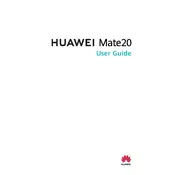
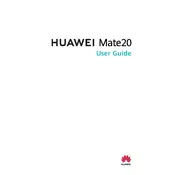
To perform a factory reset, go to Settings > System > Reset > Factory data reset. Confirm by tapping 'Reset phone'. Ensure you back up important data before proceeding.
Press and hold the Power and Volume Down buttons simultaneously until you hear a shutter sound. The screenshot will be saved in the Gallery.
Reduce screen brightness, enable Power Saving Mode, close unused apps, and disable unnecessary connectivity features like Bluetooth and GPS.
Check the charger and cable for damage, ensure the charging port is clean, try a different power source, and restart the phone. If the problem persists, consult a technician.
Go to Settings > System > Software update and tap 'Check for updates'. If an update is available, follow the on-screen instructions to download and install it.
Clear app cache, move photos and videos to cloud storage, uninstall unused apps, and delete unnecessary files.
Overheating can be caused by intensive app usage, high ambient temperature, or charging. Close unused apps, avoid using the phone while charging, and keep it out of direct sunlight.
Go to Settings > About phone and tap 'Build number' seven times. Developer options will appear in the System menu.
Restart the phone, clear app cache, remove unused apps, and ensure the software is up to date. Consider a factory reset if the issue persists.
Ensure the camera lens is clean, use the Pro mode for better control, update the camera app, and use good lighting for improved photo quality.