Huawei Mate 10 ALP-L29 User Guide V3
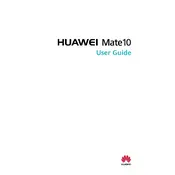
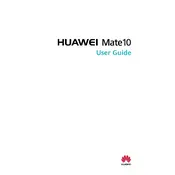
To perform a factory reset on your Huawei Mate 10 ALP-L29, go to Settings > System > Reset > Factory data reset. Confirm the action, and your device will reboot and reset to factory settings.
Quick battery drain can be caused by apps running in the background, high screen brightness, or connectivity settings. Try closing unused apps, reducing screen brightness, and disabling unnecessary connectivity features like Bluetooth and GPS.
Ensure your camera lens is clean. Use the professional mode in the camera app for more control over settings such as ISO and exposure. Update the camera app for the latest improvements.
Check the charging cable and adapter for damage. Try using a different cable and adapter or clean the charging port on your device. If the problem persists, consult a technician.
Delete unnecessary apps and files, move media to an external storage, and clear cache data by going to Settings > Storage > Cached data.
Press and hold the Power and Volume Down buttons simultaneously until you see a confirmation on the screen.
Your device may be running slow due to insufficient memory or too many background apps. Close unnecessary apps, clear cached data, and consider restarting your device.
Go to Settings > Wireless & networks > Wi-Fi. Turn on Wi-Fi and select your network from the list. Enter the password if prompted.
Check for software updates and install them. If the issue persists, perform a factory reset after backing up your data, or consult a service center.
Go to Settings > About phone, then tap Build number seven times. Developer options will be enabled in the System menu.