Huawei WATCH GT 3 Active MIL-B19 User Guide
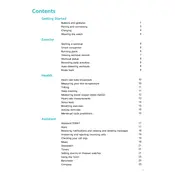
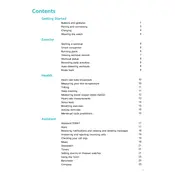
To pair your Huawei WATCH GT 3 Active with your smartphone, download and install the Huawei Health app from your app store. Open the app, log in or create a Huawei ID, and follow the on-screen instructions to pair your watch via Bluetooth.
Ensure that the charging dock and the back of the watch are clean and free from dust or debris. Use the original charger and cable. If the issue persists, try using a different power source or contact Huawei support.
Open the Huawei Health app on your smartphone, go to the 'Devices' section, select your watch, and tap on 'Watch Faces'. Browse through available options and select the one you want to apply.
To maintain water resistance, avoid exposing your watch to high-pressure water streams, such as in a shower. Rinse the device with fresh water after exposure to saltwater and dry it thoroughly.
Go to 'Settings' on your watch, then navigate to 'System', and select 'Reset'. Confirm your choice to reset the watch to factory settings.
Ensure Bluetooth is enabled on both devices. Restart both your watch and smartphone. Reinstall the Huawei Health app if necessary, and make sure the app has the necessary permissions.
Open the Huawei Health app, tap on your device in the 'Devices' tab, and select 'Firmware update'. Follow the on-screen instructions to complete the update process.
Reduce screen brightness, disable always-on display, and limit background apps. Turn off notifications for non-essential apps and use power-saving modes if available.
Ensure that the Huawei Health app has notification permissions enabled. Check that your phone’s 'Do Not Disturb' mode is off and that Bluetooth is connected.
The WATCH GT 3 Active offers features such as heart rate monitoring, sleep tracking, GPS for outdoor activities, various workout modes, and SpO2 monitoring.