Huawei WATCH FIT 2 YDA-B09S User Guide
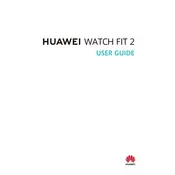
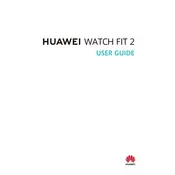
To pair your Huawei WATCH FIT 2 with your smartphone, download the Huawei Health app from your app store. Turn on Bluetooth on your phone, open the app, select 'Devices', and choose 'Add'. Follow the prompts to pair your smartwatch.
Open the Huawei Health app, go to 'Devices', select your WATCH FIT 2, and tap on 'Watch Faces'. Browse through the available options and select the one you want to apply.
Ensure the charging cable is properly connected to both the watch and the power source. Check for any debris on the charging contacts. If the issue persists, try using a different charger or contact Huawei support.
To reset your watch, go to 'Settings' on the watch, select 'System', then 'Reset'. Confirm the reset by selecting 'Yes'. This will erase all data on the watch.
Press the side button to access the workout menu. Choose your desired workout type and press start. The watch will track various metrics such as heart rate, distance, and calories burned.
The Huawei WATCH FIT 2 has a battery life of up to 10 days with typical use. To optimize battery life, reduce screen brightness, limit notifications, and disable GPS when not in use.
Open the Huawei Health app, select 'Devices', and tap on your WATCH FIT 2. If an update is available, you will see a notification. Follow the instructions to download and install the update.
Yes, the Huawei WATCH FIT 2 is water-resistant up to 5 ATM, making it suitable for swimming. However, avoid exposure to hot water or steam to prevent damage.
Ensure your watch is connected to your phone via the Huawei Health app. Go to 'Devices', select your watch, and enable notifications for the apps from which you want to receive alerts.
Ensure the watch is snugly fitted on your wrist and that the sensor area is clean. Avoid wearing the watch too tightly or loosely. If the problem persists, restart your device or contact customer support.