Huawei P50 Pro JAD-LX9 User Guide
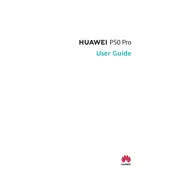
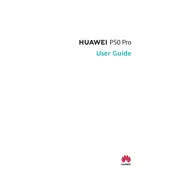
To optimize battery life, reduce screen brightness, enable power saving mode, close unused apps running in the background, and disable unnecessary notifications. Additionally, manage apps with high battery consumption in the settings.
Check the charging cable and adapter for damage, ensure the charging port is clean, and try a different power outlet. If the problem persists, restart your phone or perform a factory reset after backing up your data.
You can use Huawei's Phone Clone app to transfer data. Download the app on both devices, follow the on-screen instructions to connect them, and select the data you wish to transfer.
Press and hold the power button and volume down button simultaneously until the screen flashes, indicating a screenshot has been taken. Alternatively, use the knuckle gesture by double-tapping the screen with your knuckle.
Clear cache data, uninstall unused apps, and ensure your software is up to date. Consider performing a factory reset if the issue persists, but make sure to back up your data first.
Go to Settings > About Phone, then tap 'Build Number' seven times until you see a message stating developer mode has been enabled. You can now access developer options in the main settings menu.
Go to Settings > System & Updates > Reset > Factory data reset. Confirm your selection and wait for the device to reset. Remember to back up your data before performing a reset.
Delete unused apps, clear cache, move files to the cloud or an external storage device, and utilize the 'Storage Cleaner' feature found in the Phone Manager app.
Perform a soft reset by holding the power button until the device restarts. If the issue persists, check for software updates or consider a factory reset. If still unresolved, contact support.
Go to Settings > System & Updates > Software Update. Tap 'Check for updates' and follow on-screen instructions to download and install any available updates. Ensure your device is connected to Wi-Fi and has sufficient battery life.