Huawei P30 Pro VOG-L09 User Guide
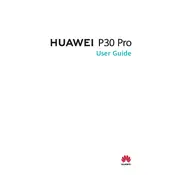
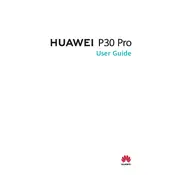
To take a screenshot, press and hold the Power button and the Volume Down button simultaneously for a few seconds until you hear a shutter sound or see the screen flash.
First, check if the charging cable and adapter are functioning properly by testing them with another device. Ensure the charging port is clean and free of debris. Try restarting your phone and using a different power outlet. If the issue persists, consider contacting Huawei support.
To extend battery life, reduce screen brightness, turn off Bluetooth and GPS when not in use, and enable Power Saving Mode. Additionally, close background apps and disable notifications for apps that are not frequently used.
To perform a factory reset, go to Settings > System & updates > Reset > Reset phone. Confirm the action and wait for the process to complete. Be sure to back up your data before performing a reset.
To update the software, go to Settings > System & updates > Software update. Tap 'Check for updates' and follow the on-screen instructions to download and install any available updates.
Ensure the camera lens is clean and free from smudges. Use the Pro mode for better control over camera settings, and keep the camera app updated. Explore additional features like Night Mode or AI enhancements for improved performance.
Overheating may occur due to intensive apps running for extended periods. Close unused apps, reduce screen brightness, and avoid direct sunlight. If overheating persists, restart your phone and check for system updates.
Use the Phone Clone app to transfer data. Install the app on both devices, select 'This is the new phone' on your Huawei P30 Pro, and follow the instructions to connect and transfer data from your old phone.
Clear cache and unnecessary files, close background apps, and restart your phone. Consider disabling or uninstalling apps you no longer use. Check for software updates that may improve performance.
To enable dark mode, go to Settings > Display & brightness and toggle the Dark mode switch. This will apply a dark theme to the system UI and supported apps.