Huawei P30 Lite MAR-LX1A User Guide
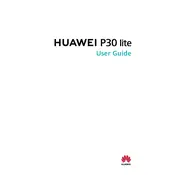
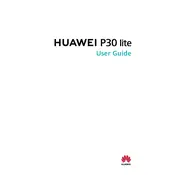
To take a screenshot on your Huawei P30 Lite, press and hold the Power button and the Volume Down button simultaneously until the screen flashes. You can also swipe down with three fingers on the screen to capture a screenshot.
First, check the charging cable and adapter for any damage. Ensure the charging port on the phone is clean and free from debris. Try using a different charger or outlet. If the issue persists, restart the phone or perform a factory reset.
Use the Phone Clone app, which is pre-installed on your Huawei P30 Lite. Install the app on both devices, connect them to the same Wi-Fi network, and follow the on-screen instructions to transfer data.
Your phone may be slow due to too many background apps or insufficient memory. Clear cache and unnecessary files using Phone Manager, uninstall unused apps, and restart the device. Performing a factory reset can also help resolve performance issues.
To enable dark mode, go to Settings > Display & Brightness > Dark mode. Toggle the switch to activate dark mode, which can help reduce eye strain and save battery life.
You can back up data by using the Huawei Cloud service, Google Drive, or connecting your phone to a computer and transferring files manually. Regular backups ensure data safety in case of device loss or damage.
Go to Settings > System > Reset > Factory data reset. Confirm your choice and the device will erase all data, returning to its original state. Ensure you back up important data before performing a reset.
Battery drain can be caused by apps running in the background, high screen brightness, or a weak signal. Optimize battery usage by reducing screen brightness, turning off unused apps, and using Power Saving mode.
Yes, the Huawei P30 Lite supports microSD cards up to 512GB. Insert the microSD card into the SIM card tray to expand your device's storage capacity.
To update the software, go to Settings > System > Software update. Check for updates and follow the on-screen instructions to download and install the latest version. Ensure your device is connected to Wi-Fi and has sufficient battery life during the update process.