Huawei P10 VTR-L29 User Guide
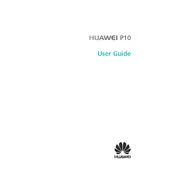
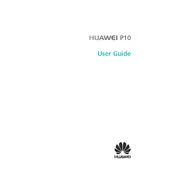
To perform a factory reset, go to Settings > Backup & Reset > Factory data reset. Confirm the reset and your device will restart and erase all data. Make sure to back up important data before proceeding.
First, check the charging cable and adapter for any damage. Try using a different charger if possible. Clean the charging port to remove any dirt or debris. If the problem persists, consider visiting a service center.
Press and hold the Power and Volume Down buttons simultaneously until you hear a shutter sound or see a screenshot animation. The screenshot will be saved in the Gallery.
To improve battery life, reduce screen brightness, disable background apps, turn off Wi-Fi and Bluetooth when not in use, and enable Battery Saver mode. Regularly update your apps and system software.
To update the software, go to Settings > System > Software update. Tap 'Check for updates' and follow the on-screen instructions to download and install any available updates.
Your device may be slow due to too many background apps or insufficient storage. Try clearing the cache, uninstalling unused apps, and freeing up storage space. Restarting the device can also help.
Use the Phone Clone app to transfer data. Install the app on both devices, select the old and new device roles, and follow the instructions to transfer contacts, photos, and other data wirelessly.
Restart your phone and try accessing the camera again. Check for software updates. If the issue persists, clear the camera app's cache and data in Settings > Apps > Camera.
Go to Settings > About phone and tap 'Build number' seven times until you see a message that Developer Options are enabled. You can then access them in the main Settings menu.
Set up a strong screen lock pattern, PIN, or password. Enable fingerprint or facial recognition if available. Regularly update your phone's software and avoid installing apps from unknown sources.