Huawei P10 Plus VKY-L29 User Guide
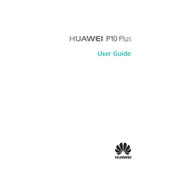
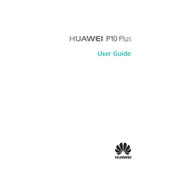
To perform a factory reset on your Huawei P10 Plus VKY-L29, go to Settings > Backup & Reset > Factory Data Reset. Confirm your choice, and the device will reset to factory settings. Make sure to back up important data before proceeding.
If your Huawei P10 Plus is not charging properly, try using a different charger and cable to rule out a faulty accessory. Check the charging port for dust or debris and clean it gently. If the problem persists, consider visiting an authorized service center.
To improve battery life, reduce screen brightness, limit background app activity, and enable power-saving modes. Regularly update your phone's software and disable features like Bluetooth and GPS when not in use.
Use the Huawei Phone Clone app to transfer data from your old phone to the Huawei P10 Plus. Install the app on both devices, follow the on-screen instructions to connect them, and select the data you wish to transfer.
To take a screenshot on the Huawei P10 Plus, press and hold the Power and Volume Down buttons simultaneously until you hear a shutter sound or see a visual confirmation on the screen.
To free up storage space, delete unused apps and clear cache data by going to Settings > Storage > Cache Data. You can also move files to cloud storage or an external SD card, and use the Phone Manager app to clean up unnecessary files.
If your Huawei P10 Plus is overheating, close unused apps and avoid using it while charging. Remove the phone case to allow better heat dissipation and ensure that the device is not exposed to direct sunlight or heat sources.
To enable Developer Options, go to Settings > About Phone and tap on the Build Number seven times. You will see a notification that Developer Options are now enabled, which you can access in the System section of the settings menu.
Yes, the Huawei P10 Plus VKY-L29 supports dual SIM cards. You can insert two Nano-SIM cards into the SIM tray and manage them through the SIM card management settings in the device.
To update the software, go to Settings > System > Software Update and tap on 'Check for updates'. If an update is available, follow the on-screen instructions to download and install it. Ensure your device is connected to Wi-Fi and has sufficient battery life for the update process.