Huawei nova 5T YAL-L71 User Guide
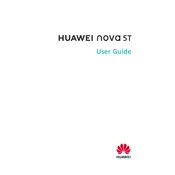
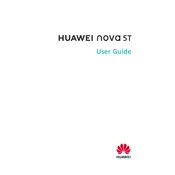
To take a screenshot on your Huawei nova 5T, press and hold the Power button and Volume Down button simultaneously until the screen flashes. The screenshot will be saved in the Gallery under the Screenshots folder.
If your Huawei nova 5T is not charging, try using a different charging cable and adapter. Check if the charging port is free of debris. Restart your phone and try charging it again. If the issue persists, consider visiting a service center.
To enable dark mode, go to Settings > Display & Brightness > Dark Mode and toggle it on. This will change the system interface to a darker theme, which can help save battery and reduce eye strain.
If your device is running slowly, try clearing cache by going to Settings > Storage > Clean Up. Close background apps and restart your phone. Ensure your software is up-to-date by checking for updates in Settings > System > Software Update.
Use the Phone Clone app to transfer data. Install the app on both devices, connect them to the same Wi-Fi network, and follow the on-screen instructions to transfer contacts, photos, and other data seamlessly.
To reset your phone to factory settings, go to Settings > System > Reset > Reset Phone. Make sure to back up important data as this process will erase all data on the device.
To extend battery life, enable Power Saving Mode in Settings > Battery. Reduce screen brightness, limit background app activity, and use Wi-Fi instead of mobile data when possible.
If the fingerprint sensor is not working, try cleaning it with a dry cloth. Re-register your fingerprints by going to Settings > Biometrics & Password > Fingerprint ID. Restart your phone and try again.
To update the software, go to Settings > System > Software Update. Tap on 'Check for updates' and follow the instructions to download and install any available updates. Ensure your device is connected to Wi-Fi and has sufficient battery life.
To free up storage space, delete unused apps, clear app cache, and move media files to an external storage or cloud service. Use the built-in storage optimizer in Settings > Storage > Clean Up to remove unnecessary files.