Huawei nova 5T YAL-L21 User Guide
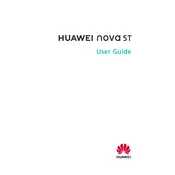
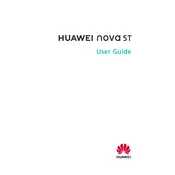
To perform a factory reset, go to Settings > System & updates > Reset > Reset phone. Follow the prompts to complete the reset. Ensure you back up important data as this will erase all data on the phone.
If your phone won't turn on, try charging it for at least 15 minutes then attempt to power it on. If it still doesn't work, perform a forced reboot by pressing and holding the Power button for about 10 seconds.
To take a screenshot, press the Power button and the Volume Down button simultaneously until you see a flash on the screen. Alternatively, use the knuckle gesture by knocking twice on the screen with your knuckle.
To update the software, go to Settings > System & updates > Software update. Check for updates and follow the on-screen instructions to download and install the latest software version.
To extend battery life, reduce screen brightness, enable battery saver mode, limit background app activity, and disable unnecessary features like Bluetooth and GPS when not in use.
To clear the cache, go to Settings > Storage > Cached data, and tap on it to clear the cache for all apps. Alternatively, clear cache for individual apps under Settings > Apps.
If your device is running slow, clear cache, close unused apps, ensure your software is up-to-date, and consider restarting the device. If the issue persists, you may need to perform a factory reset.
Use the Huawei Phone Clone app to transfer data from your old phone. Install the app on both devices, connect them using the app, and follow the prompts to transfer your data securely.
To enable developer options, go to Settings > About phone, and tap on the Build number seven times. You will see a message indicating that developer options have been enabled.
If the fingerprint sensor isn't working, ensure your finger and the sensor are clean and dry. Re-register your fingerprint under Settings > Biometrics & password > Fingerprint ID. If problems persist, restart the phone or reset it to factory settings.