Huawei MatePad T10 AGR-W09 User Guide
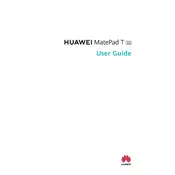
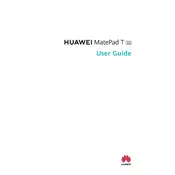
To perform a factory reset, go to Settings > System & updates > Reset > Reset phone. Confirm your selection and the device will erase all data and reset to factory settings. Ensure to backup important data before proceeding.
If your tablet won't turn on, try pressing and holding the power button for at least 10 seconds. If that doesn't work, charge the device for at least 30 minutes before trying again. If the problem persists, consider a hardware issue and seek professional repair.
To extend battery life, reduce screen brightness, disable unused apps running in the background, enable battery saver mode, and turn off Wi-Fi and Bluetooth when not in use. Regularly updating apps and the system software can also improve battery performance.
To connect to Wi-Fi, swipe down from the top of the screen to access quick settings, tap on the Wi-Fi icon, and select the desired network. Enter the password if prompted, and tap 'Connect'.
If the tablet is slow, try clearing app cache by going to Settings > Apps & notifications. Restart the device, close unused apps, and ensure the software is up to date. Performing a factory reset can also help if the problem persists.
To take a screenshot, press and hold the power button and volume down button simultaneously until you see the screen flash. The screenshot will be saved in the Gallery app.
To update the software, go to Settings > System & updates > Software update. Tap 'Check for updates' and follow the on-screen instructions to download and install any available updates.
Yes, the Huawei MatePad T10 is compatible with capacitive styluses. For optimal performance, use a high-quality stylus designed for touchscreens.
To transfer files, connect the tablet to a computer using a USB cable. Select 'File Transfer' on the tablet when prompted. The tablet will appear as a drive on your computer, allowing you to drag and drop files.
To clean the screen, use a microfiber cloth slightly dampened with water or a screen-cleaning solution. Avoid using paper towels or abrasive cleaners. Gently wipe the screen to remove fingerprints and smudges.