Huawei MatePad Pro WGR-W09 HarmonyOS 2 02 User Guide
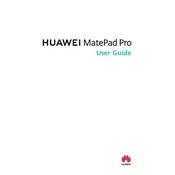
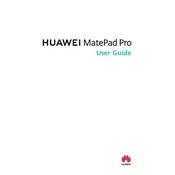
To connect your Huawei MatePad Pro to a Wi-Fi network, go to Settings > Wi-Fi. Turn on Wi-Fi if it is off, then select your desired network from the list and enter the password if prompted.
If your MatePad Pro is not charging, check the charger and cable for damages, ensure the power outlet is functional, and clean the charging port. If the issue persists, try using a different charger or consult Huawei support.
To perform a factory reset, go to Settings > System & updates > Reset > Reset tablet. Confirm your selection, and the tablet will reset to factory settings. Ensure you back up important data beforehand.
Yes, the Huawei MatePad Pro supports the Huawei M-Pencil stylus, which can be used for drawing, writing, and navigation.
To take a screenshot, press the Power button and Volume down button simultaneously. Alternatively, use the knuckle gesture by double-tapping the screen with your knuckle.
If your MatePad Pro is running slowly, try closing unused apps, clearing cache data, and restarting the device. If the issue persists, check for software updates or consider performing a factory reset.
To update HarmonyOS, navigate to Settings > System & updates > Software update. Check for updates and follow the on-screen instructions to install any available updates.
Yes, the Huawei MatePad Pro supports NM (Nano Memory) cards for storage expansion. Insert the NM card into the tablet’s card slot to increase available storage.
To enable multi-window, swipe inward from the sides of the screen to open the App Bubble, then drag and drop an app to the top or bottom of the screen to open it in split view.
If your MatePad Pro keeps disconnecting from Wi-Fi, try restarting the router and the tablet, forgetting and rejoining the network, and ensuring that the device is within range. If the problem continues, reset network settings or contact support.