Huawei MatePad Pro 5G MRX-AN19 HarmonyOS 2 01 User Guide
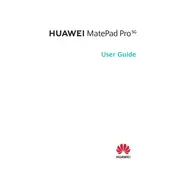
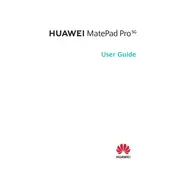
To connect your Huawei MatePad Pro 5G to a Wi-Fi network, go to 'Settings' > 'Wi-Fi', toggle the Wi-Fi switch to 'On', and select your desired network from the list. Enter the password if prompted, and tap 'Connect'.
To update HarmonyOS, navigate to 'Settings' > 'System & updates' > 'Software update'. Tap on 'Check for updates'. If an update is available, follow the on-screen instructions to download and install it.
If your MatePad Pro 5G is not charging, ensure that the charger and cable are working by testing them with another device. Check the charging port for debris and clean it carefully if needed. If the issue persists, contact Huawei support.
To perform a factory reset, go to 'Settings' > 'System & updates' > 'Reset' > 'Factory data reset'. Confirm your choice and the tablet will erase all data and reset to factory settings. Ensure you back up important data first.
To take a screenshot, simultaneously press the Volume Down button and the Power button. You can also use the knuckle gesture by knocking twice on the screen with your knuckle.
To improve battery life, reduce screen brightness, enable power-saving mode, close unused apps running in the background, and disable unnecessary notifications. You can also limit background processes in 'Settings'.
Yes, you can use the Huawei M-Pencil with the MatePad Pro 5G. To pair, attach the stylus magnetically to the top of the tablet. The device will automatically recognize and pair with the stylus.
If your MatePad Pro 5G freezes, try performing a soft reset by holding the Power button until the device restarts. If it remains unresponsive, consider performing a factory reset via the recovery mode.
To transfer files, connect your MatePad Pro 5G to the computer using a USB cable. Select 'File Transfer' on the tablet when prompted. Your device should appear on the computer, allowing you to drag and drop files.
To customize the home screen, long-press on a blank space and select 'Widgets', 'Wallpapers', or 'Home settings'. You can add new widgets, change the wallpaper, and adjust home screen layout settings.