Huawei MateBook D14 AMD R5 Nbl-WAQ9R User Guide
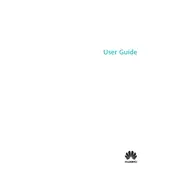
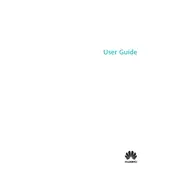
To optimize battery life, reduce screen brightness, close unnecessary background applications, enable battery saver mode, and disconnect peripherals when not in use. Regularly update your system software to ensure optimal battery performance.
Start by checking for malware using antivirus software. Ensure the system is updated and unnecessary startup programs are disabled. Consider upgrading RAM if you frequently run memory-intensive applications.
Use the HDMI port on the MateBook D14 to connect to an external monitor. Configure display settings by going to Settings > System > Display to select the preferred display mode.
Turn off the laptop and unplug it. Use a soft, lint-free cloth slightly dampened with water or a screen cleaner. Avoid using excessive liquid and do not spray directly onto the laptop.
Restart your router and laptop. Ensure Wi-Fi is enabled on the MateBook and the correct network is selected. Update network drivers and run Windows Network Troubleshooter for further assistance.
Yes, you can upgrade the SSD. Ensure you purchase a compatible M.2 NVMe SSD. Backup your data, then unscrew the back panel, replace the SSD, and restore your data.
Go to Settings > Update & Security > Recovery. Choose 'Get started' under Reset this PC. Follow the prompts to either keep your files or remove everything for a full reset.
Ensure touchpad is not disabled by pressing the function key combination (usually Fn + F6). Update or reinstall touchpad drivers via Device Manager. Check settings in Control Panel > Hardware and Sound > Mouse.
Go to Settings > Accounts > Sign-in options. Under Fingerprint, select ‘Set up’ and follow the instructions to register your fingerprint. Ensure the fingerprint scanner is clean for accurate detection.
Regularly update the operating system and software. Clean the keyboard and screen, check for dust in vents, and back up data. Perform disk clean-up and defragmentation to maintain efficient performance.