Huawei Mate 10 Pro BLA-L29 User Guide V3
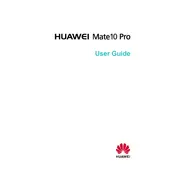
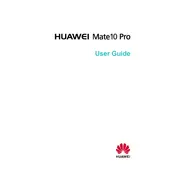
To perform a factory reset on your Huawei Mate 10 Pro, go to Settings > System > Reset > Factory data reset. Follow the on-screen instructions to complete the process. Remember to back up your data before proceeding.
First, check the charging cable and adapter for any damage. Try using a different charger. Clean the charging port to ensure there is no debris. If the issue persists, contact Huawei support.
To extend battery life, reduce screen brightness, turn off unused apps, enable battery saver mode, and disable background app refresh. Additionally, keep the device software updated.
Overheating can occur due to heavy usage or running intensive apps. Ensure your device is updated, close unused apps, and avoid using it while charging. If overheating continues, contact support.
To update the software, go to Settings > System > Software update. Check for updates and follow the instructions to install the latest version if available.
Yes, if your device is unlocked, you can use it with any compatible carrier. To unlock, contact your current carrier for assistance.
To take a screenshot, press and hold the Power button and Volume Down button simultaneously until you see the screen flash.
Free up space by deleting unused apps, clearing cache, transferring files to a cloud service, or moving data to an SD card. Check storage usage in Settings > Storage.
Restart your device, clear cache, close background apps, and ensure the phone is updated. Consider performing a factory reset if the problem persists.
Install apps only from trusted sources like the Google Play Store, keep software updated, use security apps, and avoid clicking on suspicious links.